- Welcome to the BridgeHaul Help Center
- Driver Mobile App - ELD
- ELD / Driver App Troubleshooting
Updating/ Correcting Carrier Name
If you need to update your carrier name or address after you have established your account, you will need to contact our support team at support@bridgehaul.com . Once we make the change in our database and notify you, there are a few steps that your drivers will need to do on the mobile app to reflect the change.
Step 1. Have your drivers go into the Settings Menu and click on the first option, Profile Settings
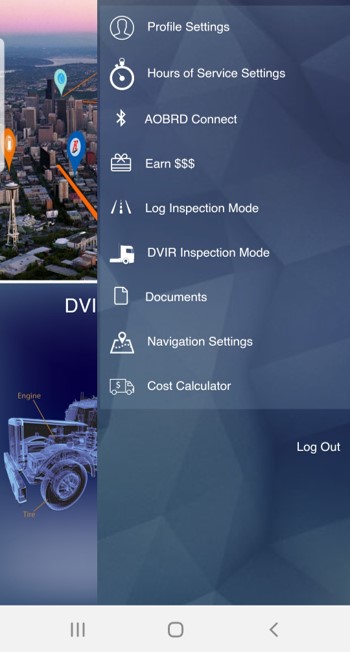
Step 2 Navigate to the Carrier Tab and click on your carrier name. A drop down will appear with all of the drivers active carriers and will also have the option to select None
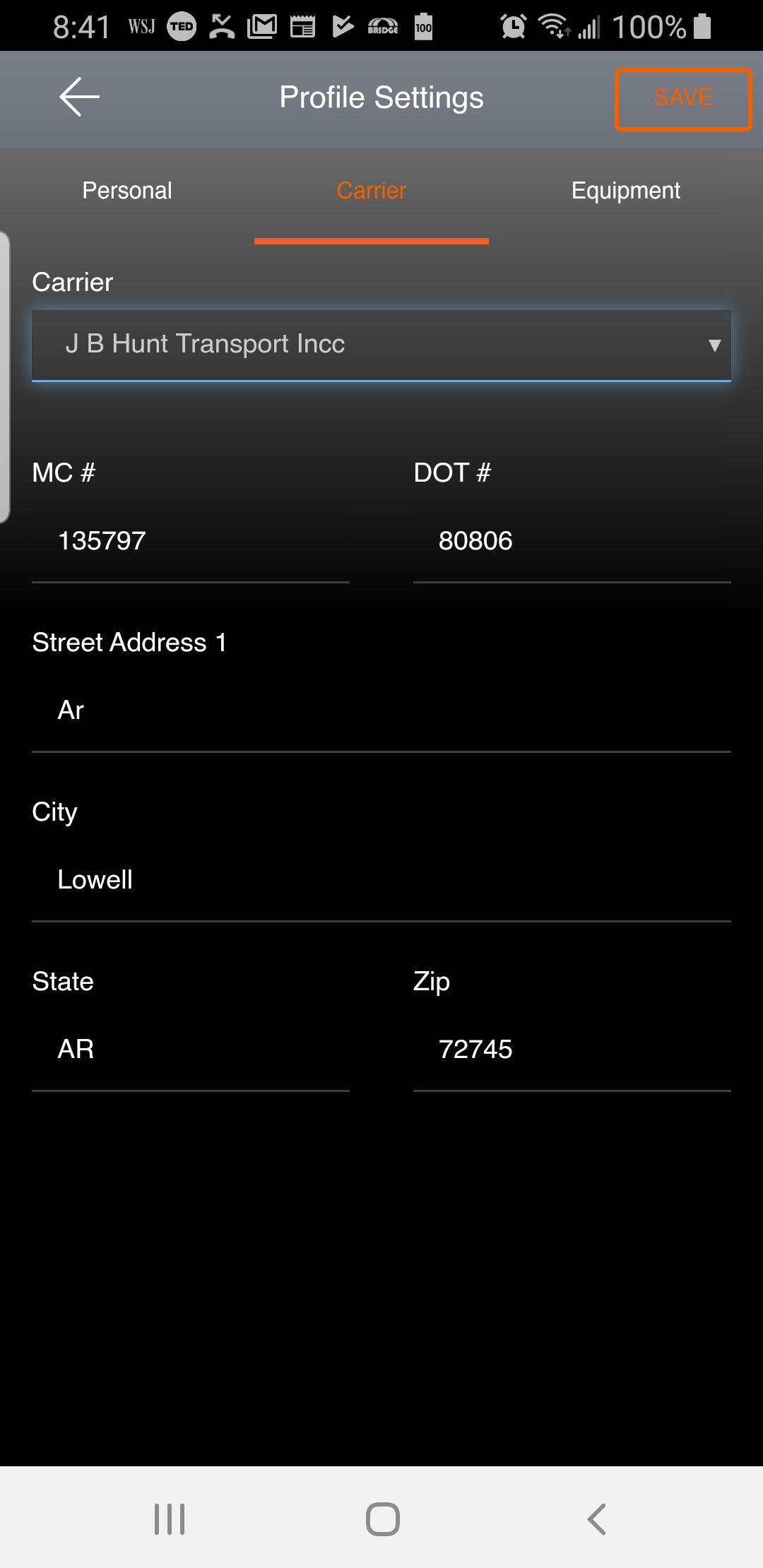
Step 3. Select None in the drop
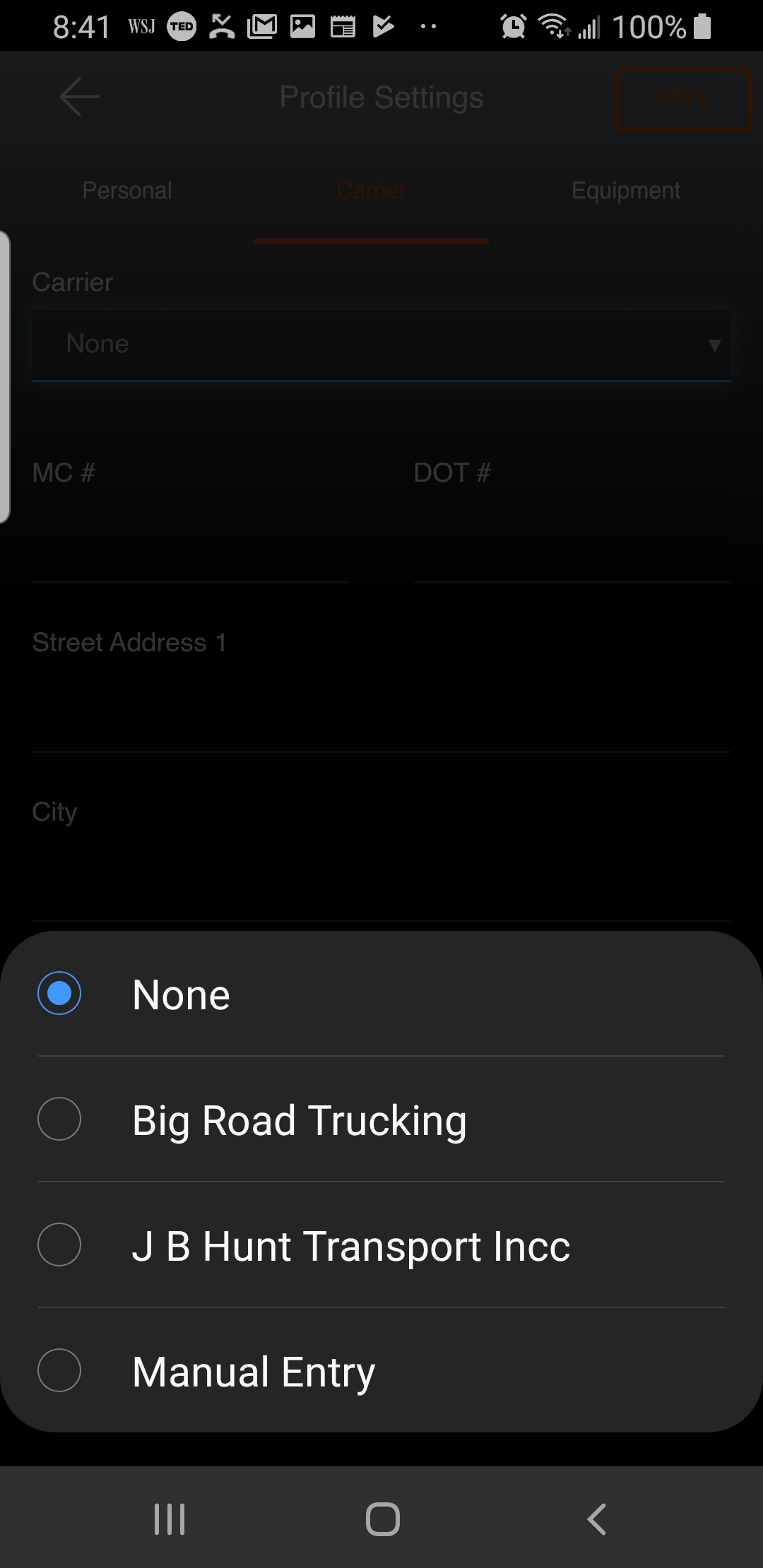
Step 4. After you have selected None and it appears in your list of carriers, select SAVE at the top right of the screen. It will save your profile and take you back to the home screen. Note: You must have data connection when saving your carrier.
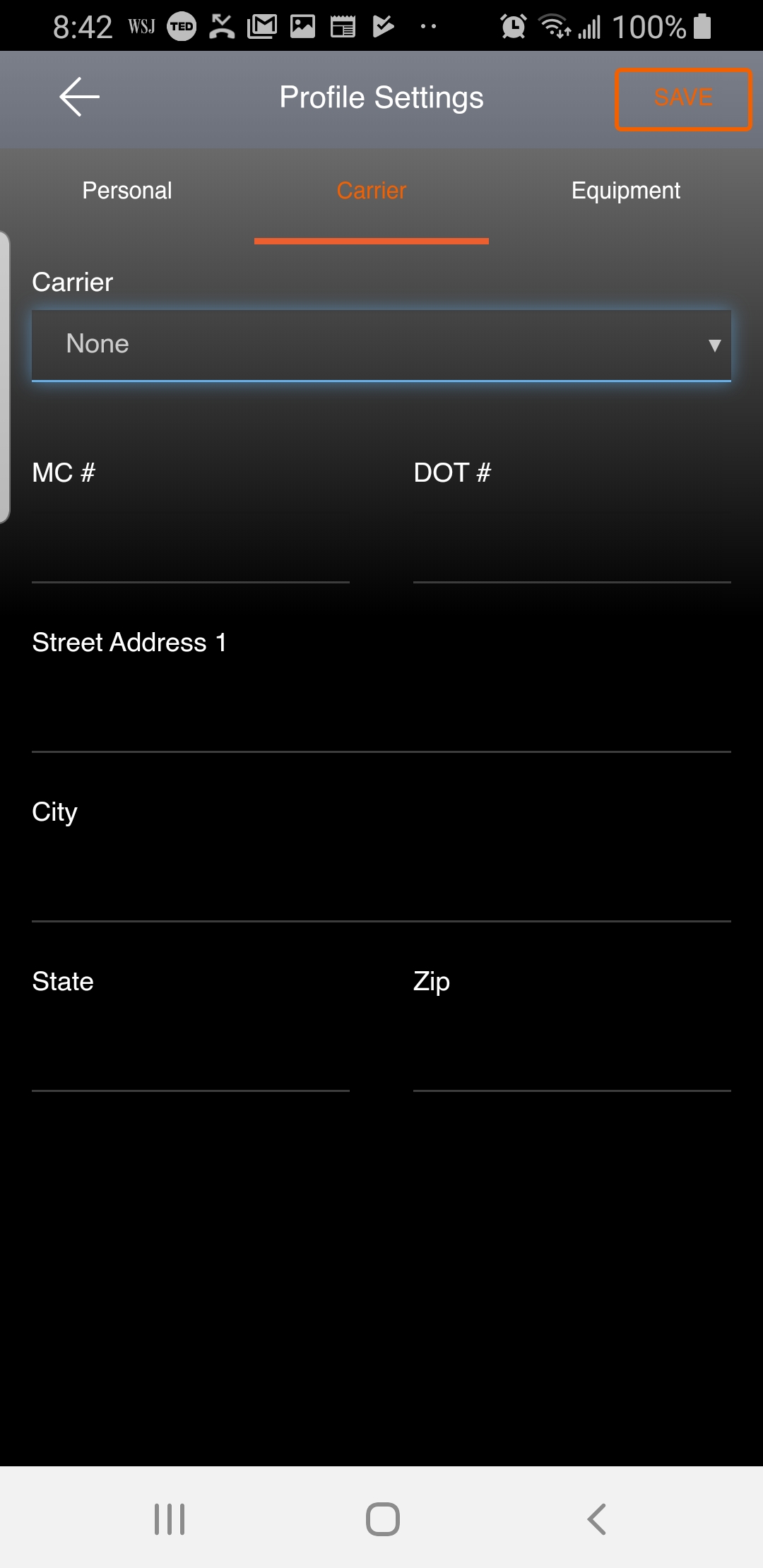
Step 5. Go back into the Profile Settings, select your correct carrier again, and then click SAVE again. This will refresh your carrier info for all future days for HoS and DVIR logs.
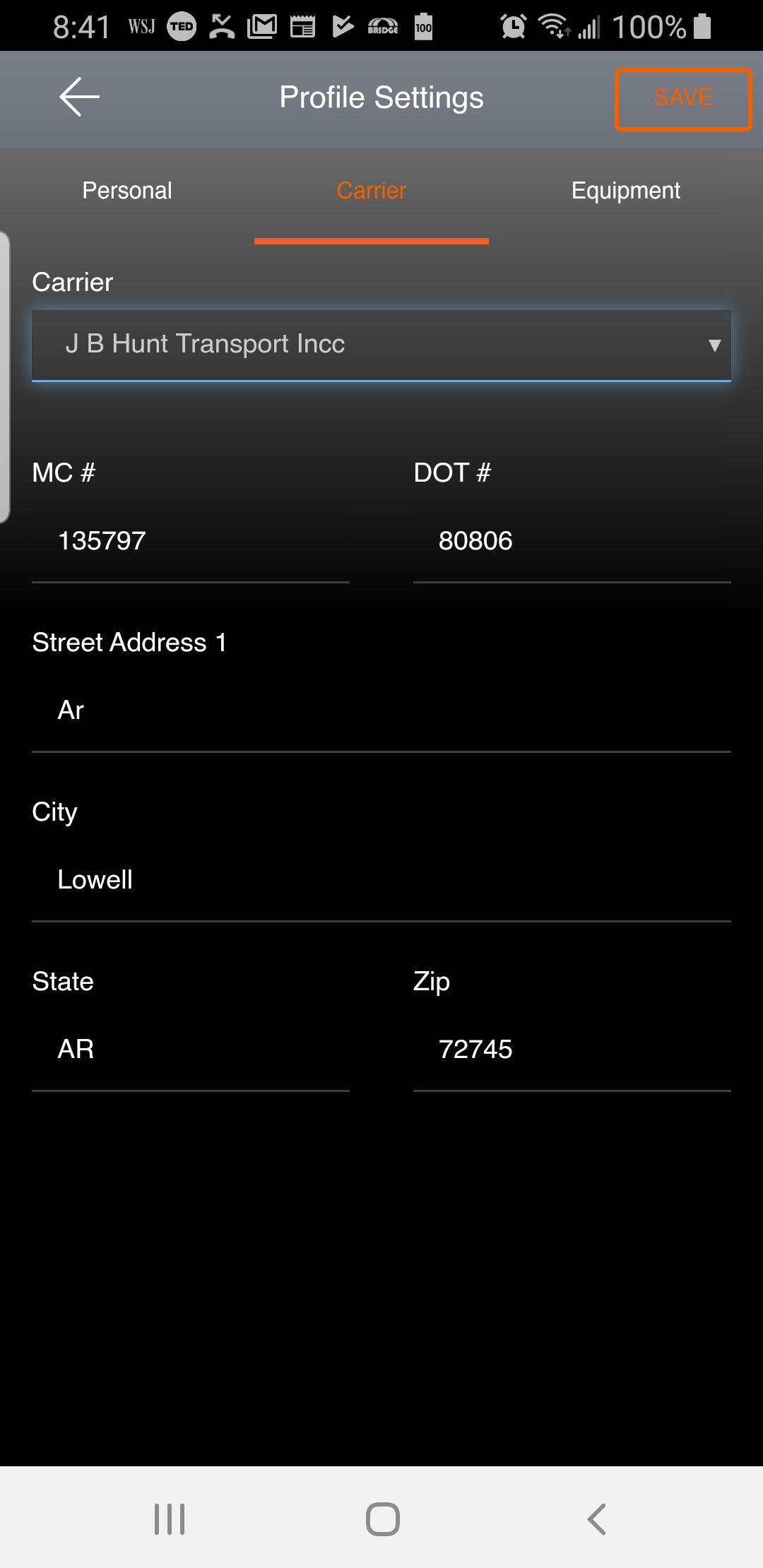
.png?height=120&name=BridgeHaul_Final_Logo_Hi_res%20(1).png)