Adding Accessorials To a Load
While editing a load you can add Accessorials to your load. Here are the steps.
In your carrier dashboard click on "LOADS" and then "Active".
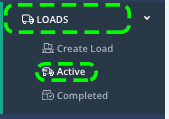
Click into the Load ID number

Scroll down the page until you see "Optional Accessorials" click "+ADD ACCESSORIAL"
![]()
Add Accessorials details including Accessorial Type, Basis, Shipper Rate, Driver Rate, Quantity, and Code. NOTE: Clicking the red trash icon will delete your accessorial information, only click this button if you want to remove the accessorial details.
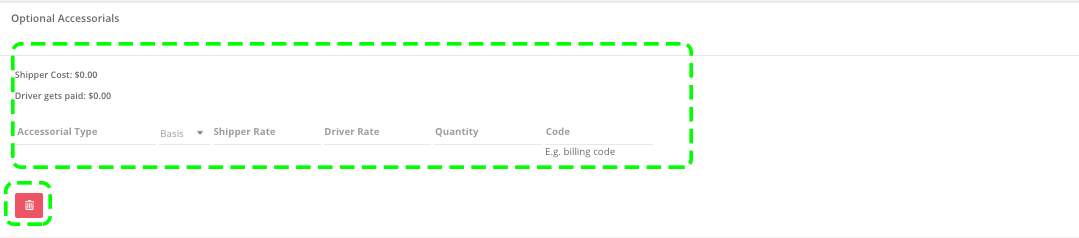
After adding your Accessorial information, scroll back to the top of the page and click save.

Your load will now have accessorials.
If you're experiencing any issues regarding your carrier dashboard please feel free to reach out to our customer support team. We'd be happy to assist! Thanks for choosing BridgeHaul, Haul On!
support@bridgehaul.com
1-800-785-6438
