All drivers are able to add documents with your BridgeHaul mobile app, here's how.
In your mobile app, click the setting wheel on your homepage.
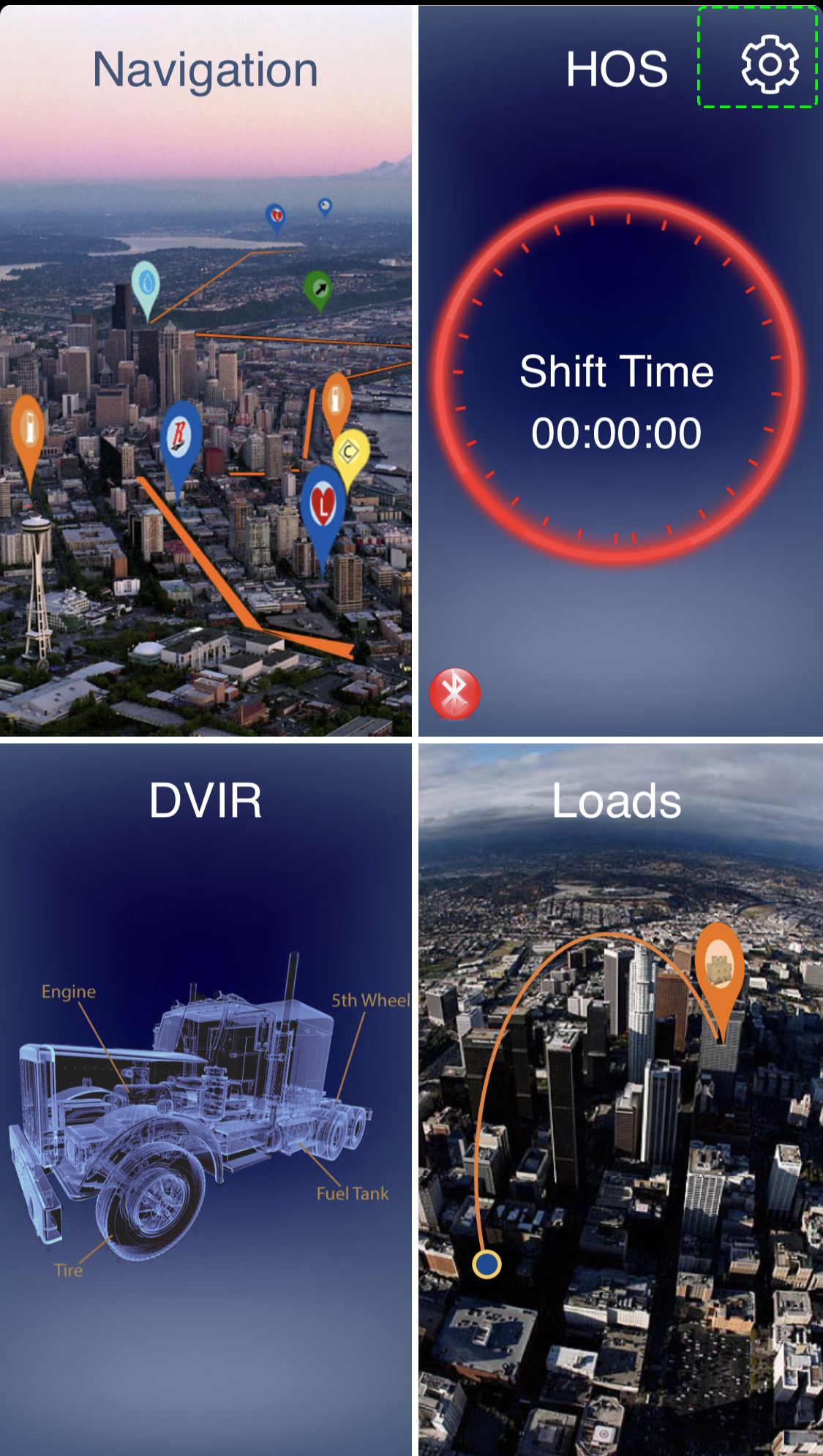
When the setting tab opens, scroll down and click "Documents"
At the bottom of the page click "+ Document Add"
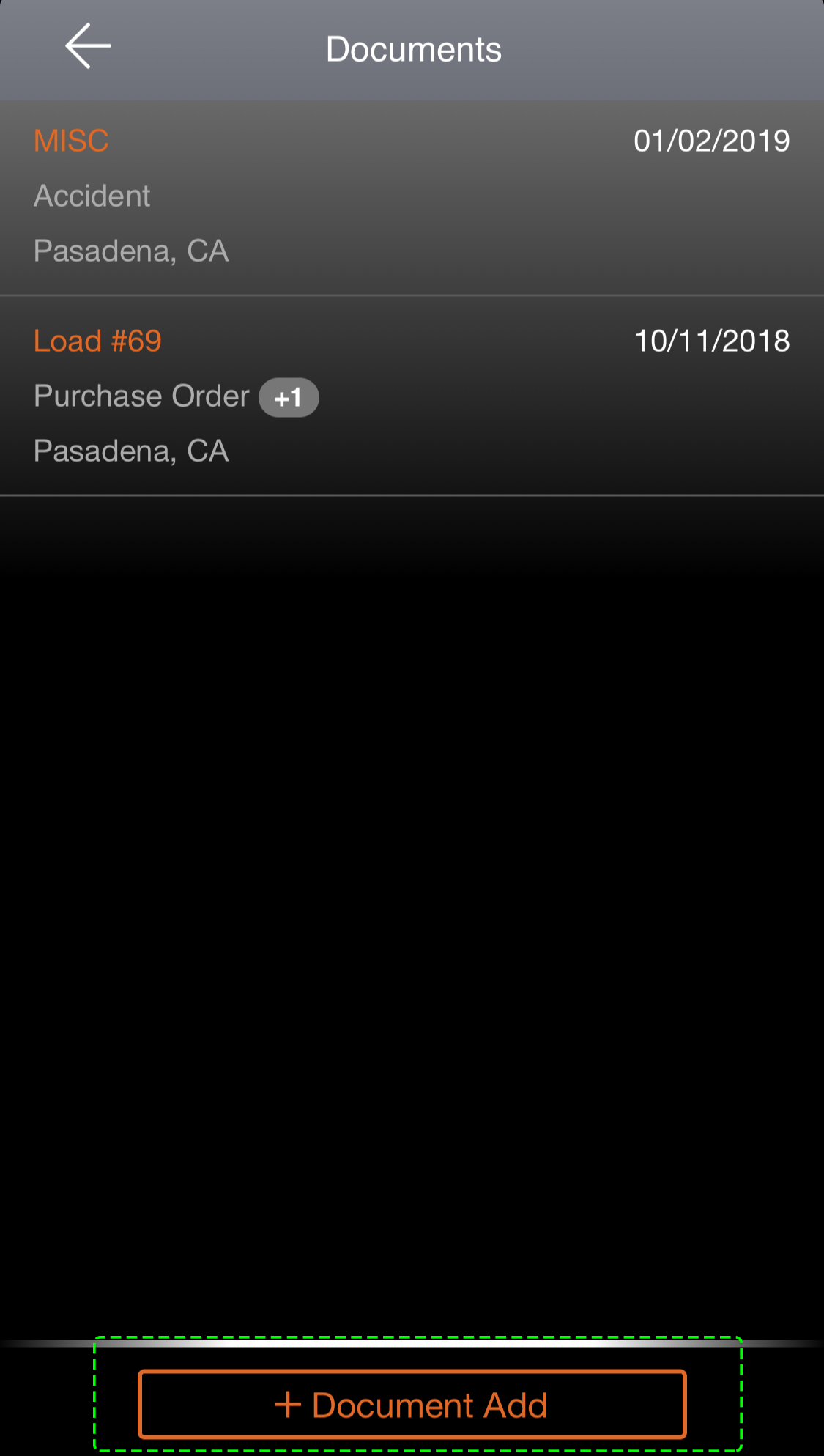
Enter all the document details and click next.
Take a picture by using the option "CAMERA" Note: You will be prompted to allow BridgeHaul to use your app, click allow and your camera will open.
If you've already taken the photo click "GALLERY", This will allow you to upload images from your gallery.
Once your image is uploaded click "NEXT" at the top of your screen.
Review all the details you enter to verify it is correct, then hit "SUBMIT". Your document will upload and will be able to view your document in the app.
You've officially learned how to upload a Document. If you still have questions on how to add documents please feel free to email us at any time via Support@BridgeHaul.com.
Viewing Documents
Viewing a document is just as easy as adding one head back over to documents tab in the menu section of your app.
You will see all the uploaded documents from either yourself or your carrier. Click on the document and all document details will be visible.
Uploaded photos are also visible in documents depending on the issue. If there was a repair you will be able to upload and view the mechanic document.
If you're experiencing any issues regarding your driver app please feel free to reach out to our customer support team. We'd be happy to assist! Thanks for choosing BridgeHaul, Haul On!
support@bridgehaul.com
1-800-785-6438
.png?height=120&name=BridgeHaul_Final_Logo_Hi_res%20(1).png)