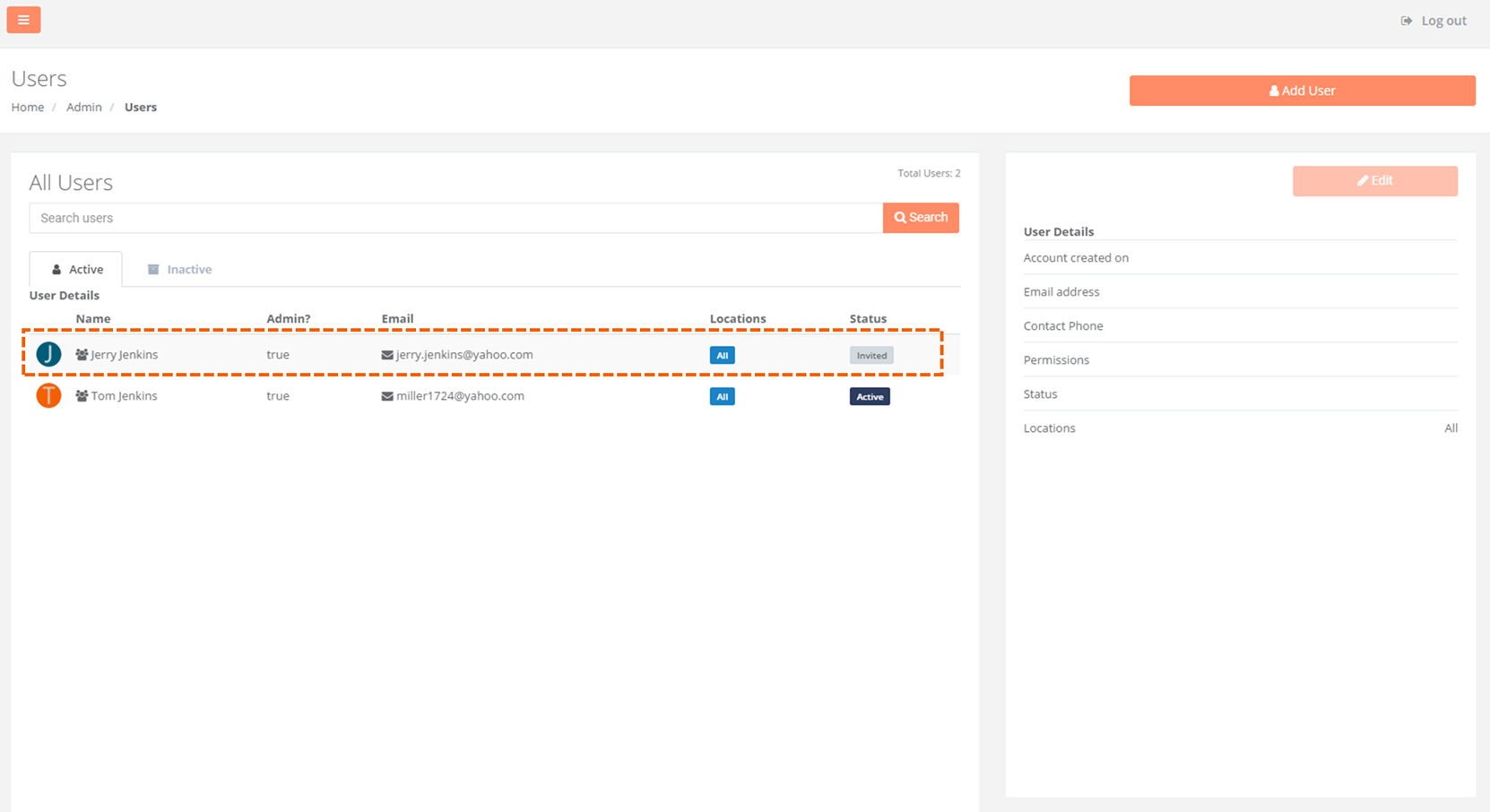- Welcome to the BridgeHaul Help Center
- Shipper Dashboard
- Getting Started
Step 2: Add New Users
1. To add a New User select the Admin tab on the left menu and then choose User Management
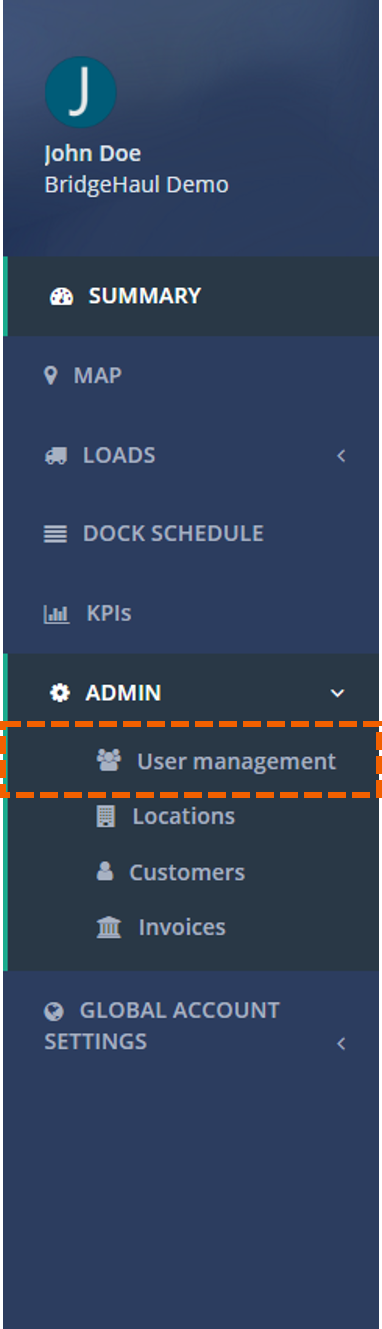
2. Click the Add User button in the upper right-hand corner of the screen
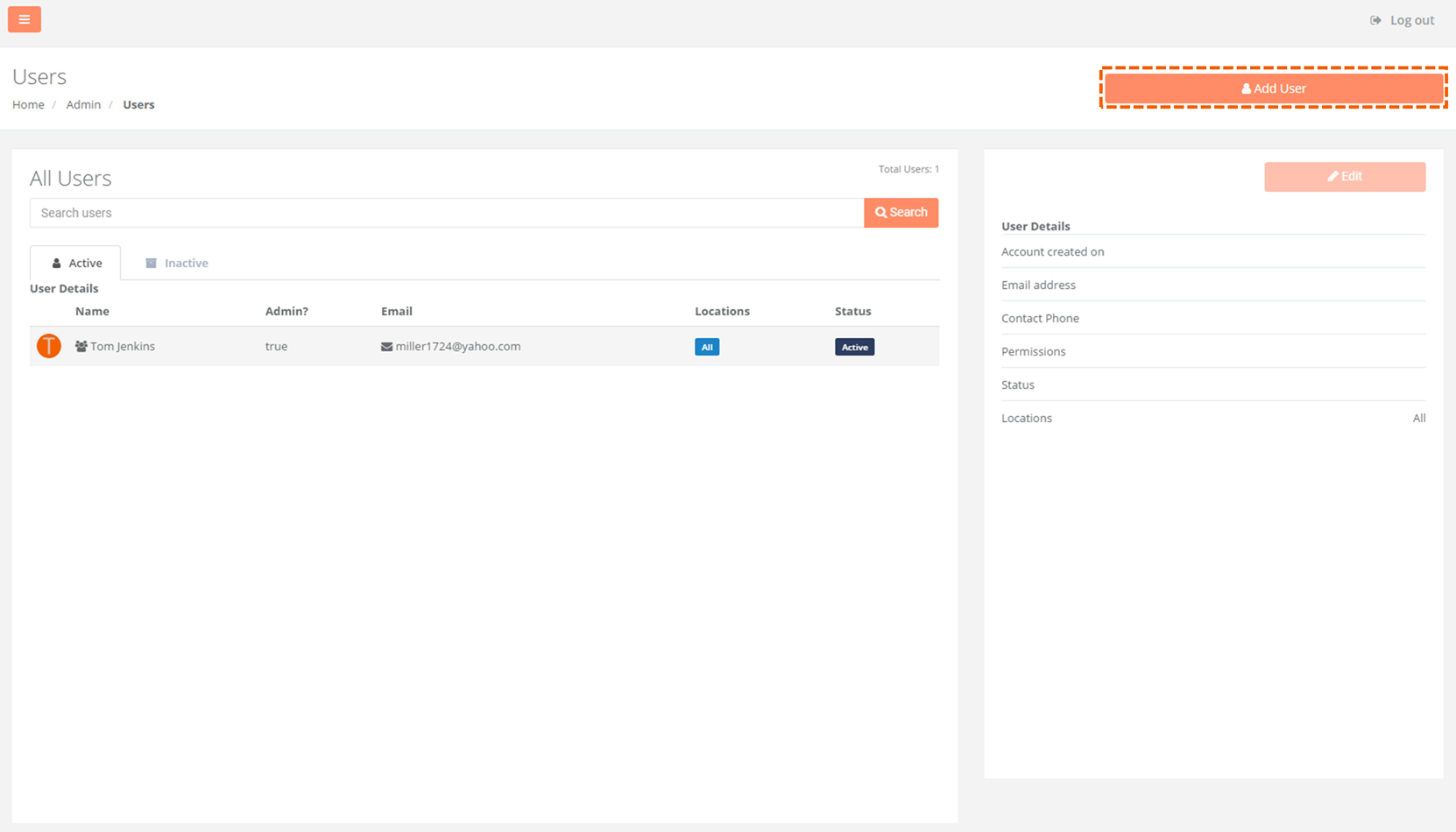 3. Fill in the necessary information and click Submit
3. Fill in the necessary information and click Submit
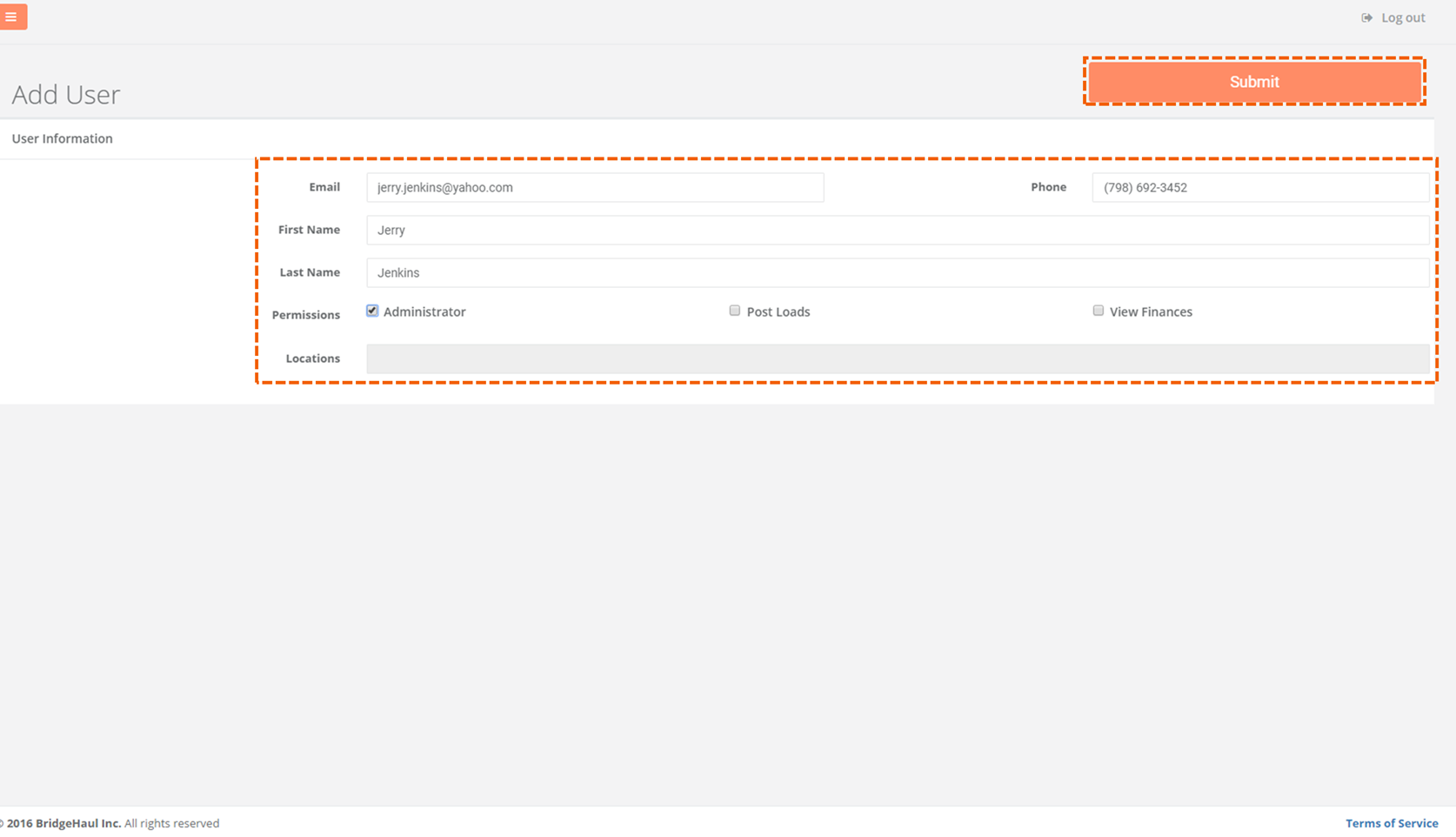
4. The New User will appear in the Active Users tab of the All Users Table but will not be activated. He or she will receive an email at the entered email address and can follow the included link to create a password and activate the account.