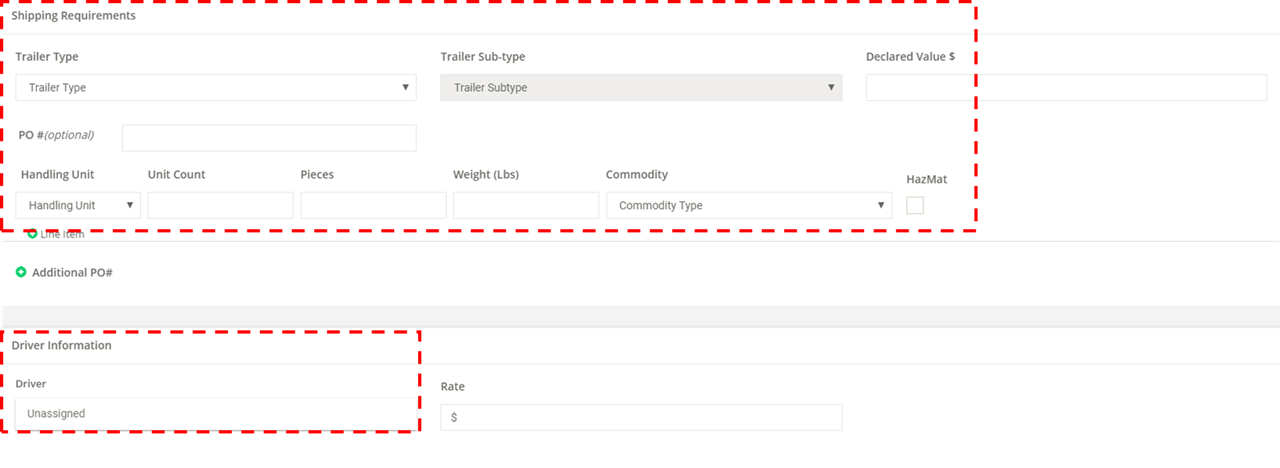1. To add loads and assign loads to your drivers you can go into the Loads section of the app by clicking on Loads in the left-hand menu.
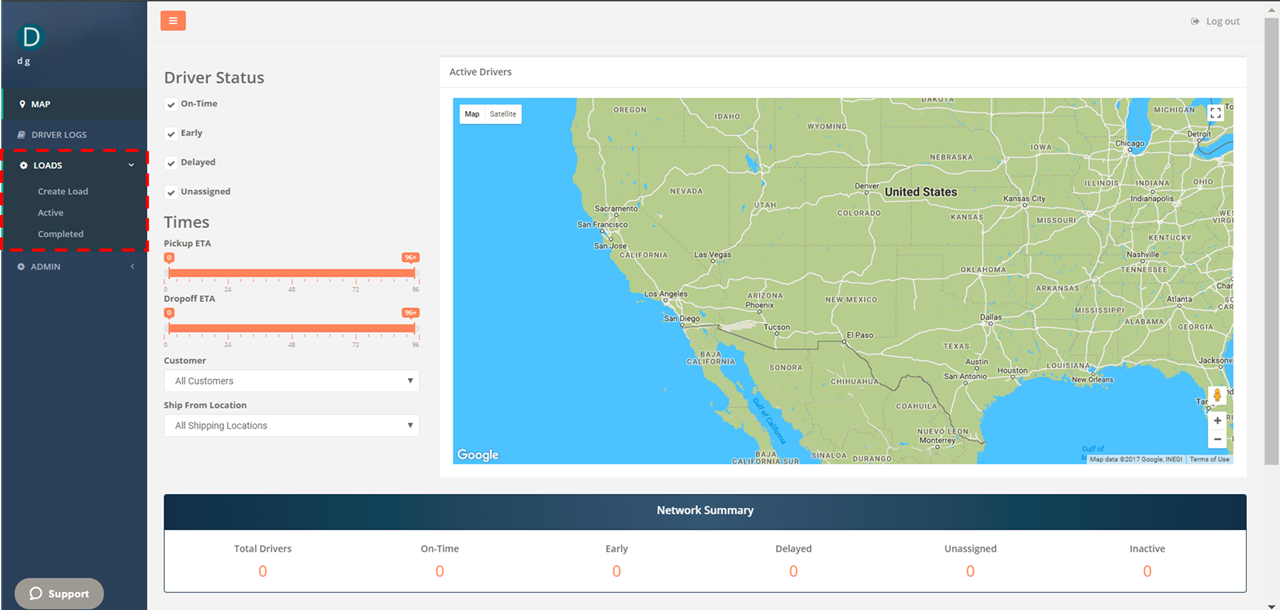
2. To create a new load, click Create Load. You will first be prompted to enter an origin and destination company (the shipper and receiver). If you have previously saved a Company Location, you can select it from the drop down or start typing the name of the location and the universal search function will find it.

If you start typing a company that does not already exist, a green + sign will appear and you can add a new company. It is always preferable to add company locations in the Admin section so that you can save default information like contacts, commodity type, dock hours, etc.
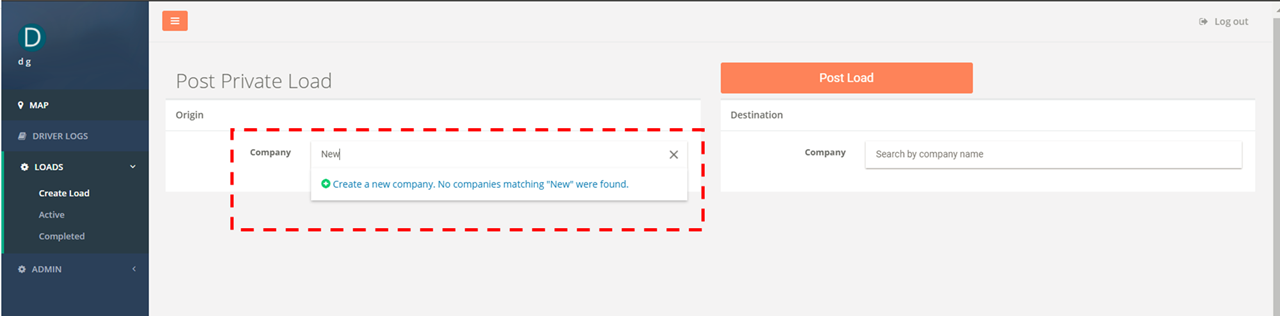
If you do add a new company, a pop-up will appear to ask for Company corporate information
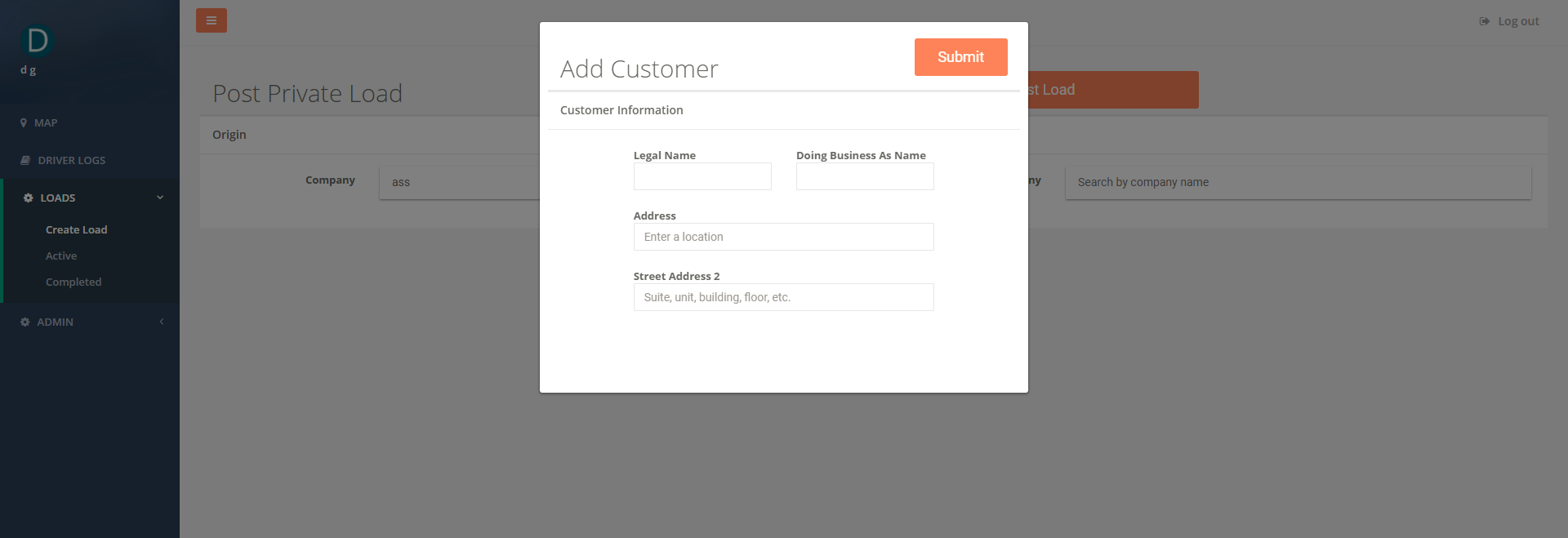
3. Once you select a Company and Company Location, additional information address information will populate. If you have previously saved default information for this location, most of the information such as contact, comments, phone, and/or email will populate.
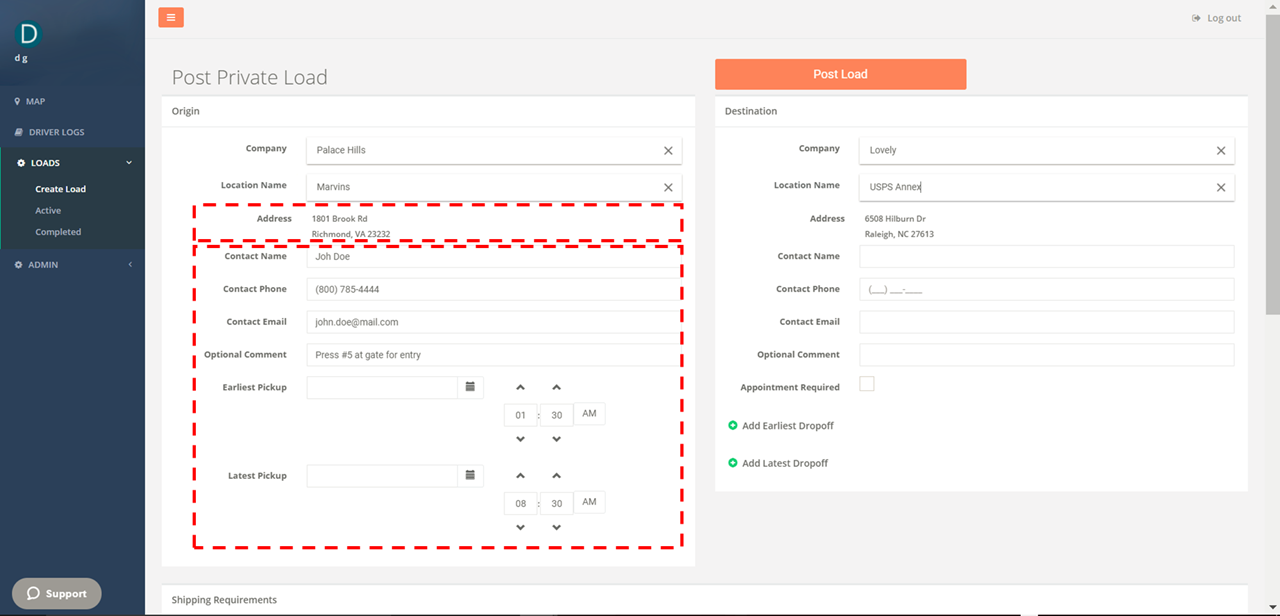
4. After you enter location, you can enter available shipping information and Assign a Driver from your list of drivers. Once you assign a driver it will automatically appear in their mobile app under current loads in the load section of the mobile app.