How to upload and submit an invoice in the Mobile App.
This article walks you through the process of uploading and submitting invoices via the Mobile App.
Step 1. Log into the BridgeHaul mobile app. & click factoring on the bottom bar.

Step 2. Click Submit Load for Purchase

Step 3. If you have already created a load using the TMS, select the correct load from the "Recent Loads" List. If not, click "Add Load Manually". 
Step 4: Enter Load Details Origin / Destination / Load Ref# / Line Haul Amount (add all accessorial charges here). Click Continue.
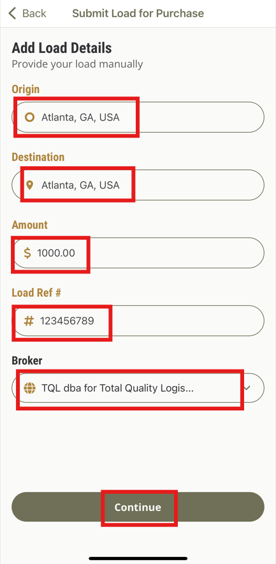
Step 5: After completing all the necessary information, you will now have the option to add documents. Please complete all the necessary details and then proceed to upload your document by either taking a picture or selecting it from your gallery. Finally, click on the save button. Repeat this process until you have submitted all of your required paperwork.
- Document Types - Proof of Delivery / Rate Confirmation


Step 5. After successfully uploading the required documents, click on "Save Invoice".
Step 6. You will not see the load successfully uploaded and Ready to Submit in the Invoices Screen. If you have more invoices to submit, click "Add Invoice" and repeat the process. Once all invoices are uploaded, click "Go to Payout".

Step 7: Choose the funding method you would like and then click submit. Your invoice has not been submitted for factoring.
