How To Use The Carrier Dashboard Map
Getting started using your carrier map has become easier. Here is a how-to guide on how to get started.

If you have not done so already, you can add your active drivers by clicking Admin > Drivers > Add Driver

Add all the driver's details, and click submit. The driver will receive an email with an invite. Once the driver confirms the invite, they will be added to your carrier dashboard.
Once your driver is added, you will be able to see their location and driver information on your map. The map has 4 viewing functions.
Standard Mode
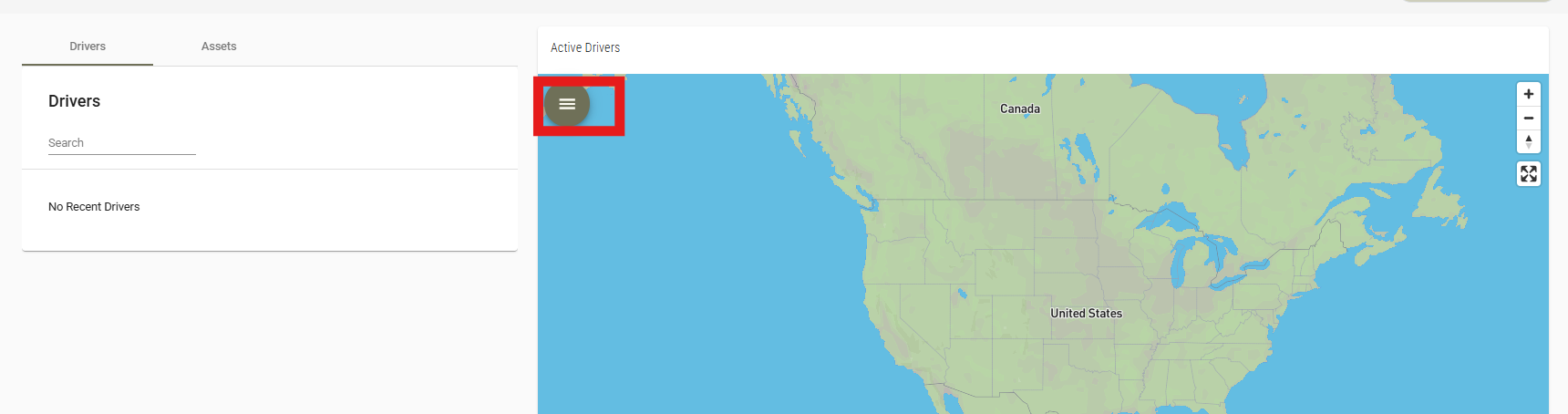
Bookmark Mode
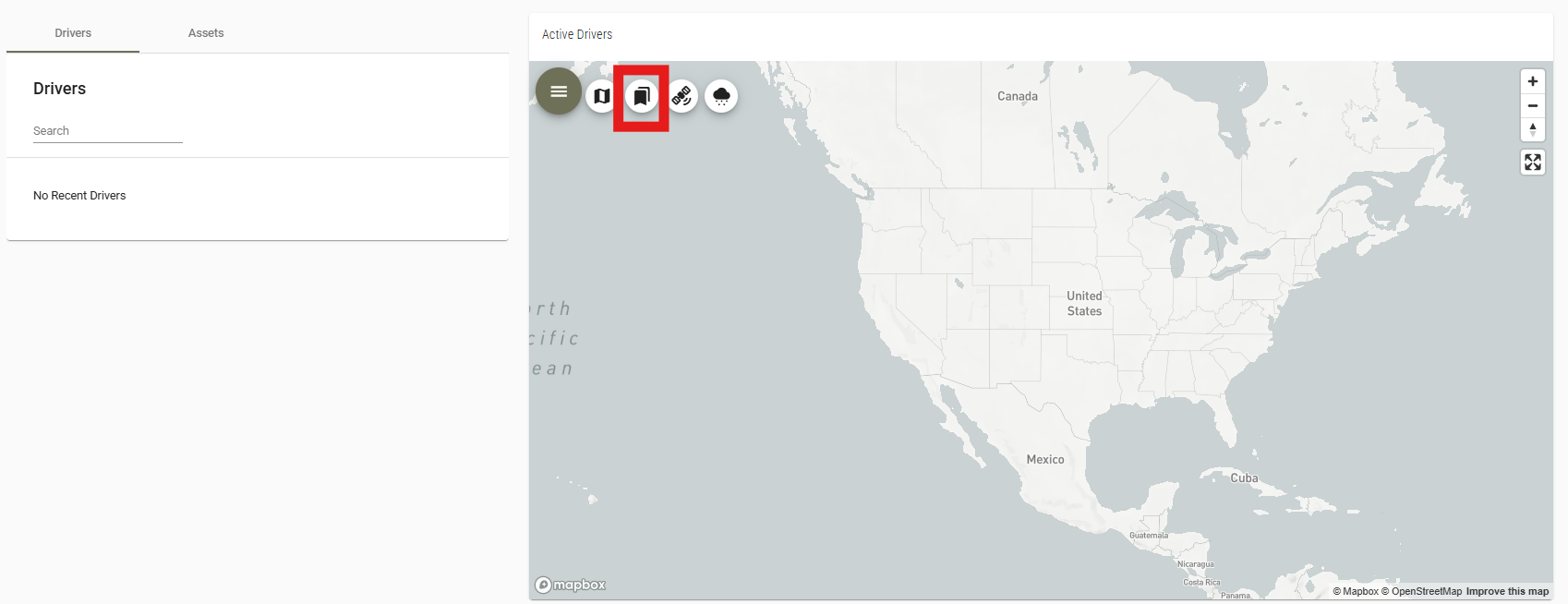
Satellite Mode
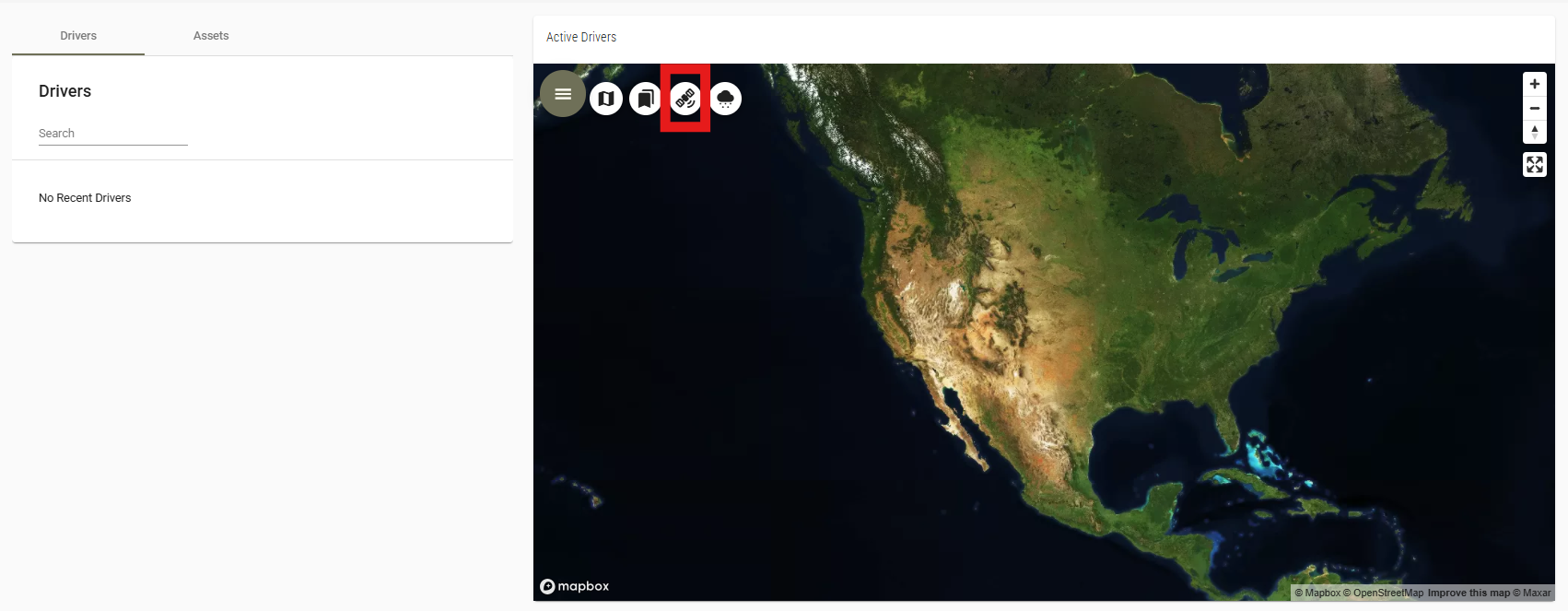
Weather Mode: Weather mode allows you to see the weather trends in specific areas.

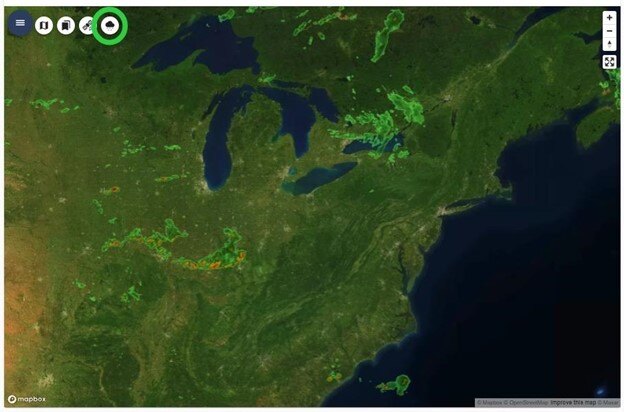
Clicking on a driver's name will display their location and if they have a current load assigned to their name. This function will help you with dispatching and tracking your drivers.

Clicking on a specific driver with an active load will display the route to their load. You can zoom in and out to keep track and view driver's location.

Clicking "Load Details" will display the load details your driver is currently working on.


Clicking "Zoom" will zoom in on the driver's location for more accurate results.

Clicking "Follow", follows the driver on the map during his route.

You've officially learned how to use the Carrier Dashboard Map.
If you're experiencing any issues regarding your carrier dashboard please feel free to reach out to our customer support team. We'd be happy to assist! Thanks for choosing BridgeHaul, Haul On!
support@bridgehaul.com
1-800-785-6438